The tabbed toolbar allows you to increase the view area by reducing the number of toolbars
docked with each other. The toolbars (the CExtToolControlBar class) are hidden inside the tab page container which, in its turn,
is put inside the master toolbar. You can easily access inner toolbars by clicking tabs.
The following tab styles are supported:
You can also set the tabs so that they appear on the left/right or at the top/bottom sides (see Figure 10).

Figure 1. Whidbey style

Figure 2. Flat style

Figure 3. One Note style

Figure 4. Visual Studio 2005 Beta 1 style

Figure 5. Visual Studio 2005 Beta 2 style

Figure 6. Visual Studio 2005 RC style

Figure 7. Buttons style

Figure 8. Visual Studio 2010

Figure 9. Microsoft Office 2010
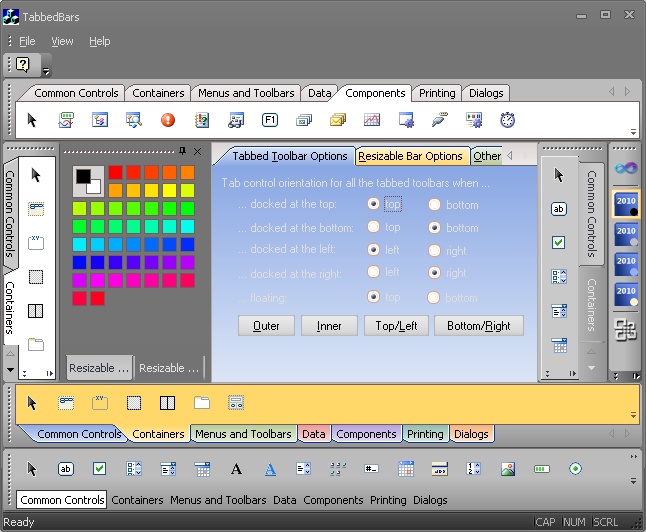
Figure 10. Different orientations of tabs